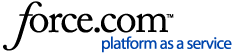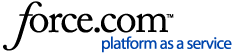This article is an overview of the Rental Essentials QuickBooks Online integration.
Topics included in this article
What is integrated?
QuickBooks is an accounting integration only. The integration will allow you to transfer General Ledger (Journal) entries manually from your Rental Essentials software to your QuickBooks Online system. Some key features are:
- Accrual based transfer - A/R entries are made when a transaction is sent out.
Note: Accounts Receivable Account must be assigned as the 'Other Current Assets' type within QuickBooks Online. Essentials cannot sync Accounts Receivable entries if the type is defined as 'Accounts Receivables'.
- You can sync Point of Rental Essentials to send data over to QuickBooks online. This is done manually. You can sync with QuickBooks however many times you need.
Note: QuickBooks requires at least one daily sync.
- One-way integration - Data is transferred to QuickBooks, but no data is transferred back. This means you are free to make accounting adjustments without affecting Rental Essentials.
- General Ledger (Journal Entries) are made directly. No invoices, inventory, or other lists are adjusted by the program.
- One customer, the Rental Essentials customer, will be created by the program. All Journal Entries are recorded against this customer, which makes it easy to identify entries that originate from Rental Essentials.
- Invoices are not created within QuickBooks. Invoices are created within Essentials and then carried over to QuickBooks.
- Though Customers are NOT transferred back and forth within QuickBooks and Essentials, payments, transactions, and invoices are transferred to QuickBooks and placed on the specific customer's account.
What is not integrated?
As an accounting integration, the system assumes that Rental Essentials is your primary system for rental transactions. The system does not include any of the following:
- No QuickBooks Payments Integration - To accept credit cards, please contact Point of Rental Support. To set up an integration with one of our payment providers, contact our Product Support Team.
- No Invoicing Integration - Invoices are not created in QuickBooks. All transaction related information is available in the Rental Essentials software. Only the actual accounting entries will be sent over to QuickBooks.
- No Customer Integration - Customer records are not transferred back and forth between QuickBooks and the Rental Essentials system. We recommend that you make Rental Essentials your primary system of record for your customer information regarding rentals.
- No Automatic Customer Integration - Customer records are not transferred back and forth between QuickBooks and the Rental Essentials system. We recommend that you make Rental Essentials your primary system of record for your customer information regarding rentals. Note: There is an option to convert customers both ways, but it does not add functionality for posting to these customers.
How do I get started?
Setting up the integration is relatively easy. Just follow these simple steps.
1. First, if you have been manually exporting QuickBooks files to integrate your accounting information, you will need to reach out to our support team and let them know that you want to activate the QuickBooks Online integration starting after the last date that you ran a manual export.
Note: If you do not provide support with the date of the last manual export before activating the integration, the integration will send QuickBooks all accounting entries since you began using the system. Please wait until you receive a response from support indicating that your system is ready before moving forward with activating the integration.
2. Log in to your Rental Essentials application. Then navigate to Accounting > QuickBooks Online.
3. At the top of the page there will be a Connect to QuickBooks Online button. Click this button.
4. At the prompt, log in to your QuickBooks Online account (this step may be skipped if you are already logged in).
5. You will be prompted to “Authorize” Rental Essentials to access your QuickBooks Online account. You must grant access for the integration to work.
6. You will then be redirected back to the Accounts page in your Rental Essentials application.
7. On the Accounts page you will see a column next to each of the accounts with a QuickBooks Online account name. Any accounts with red text (see screenshot below) could not be matched to a corresponding QuickBooks Online Account Number. You will need to modify either the Account Number for the Rental Essentials account or the account number of a QuickBooks Online account so that the two accounts have matching account numbers.

7a. It is up to you to ensure that the accounts are correctly matched. You may need to go into your QuickBooks Online settings and enable account numbers before you are able to specify an account number in QuickBooks Online. After making changes, you will need to refresh the page before you will see the newly matched accounts.
Note: You can also complete this step before connecting, but the QuickBooks Online account name will remain "Not Specified” until you connect.
8. Once any of the accounts are green, your integration is live. You may begin manually syncing your journal entries. Recommended you do this once a day.
QuickBooks integration support
If you have any further questions or support needs regarding your QuickBooks Online integration, or if you have specific questions about a particular transaction or entry in your system, please click here to reach out to our support team for further assistance.
Related articles
Accounting Software Import